Managing cancelled orders with unfulfilled tags in Shopify can create confusion and clutter in your order management system. While Shopify lacks an automated way to remove the 'unfulfilled' status from cancelled orders, manual workarounds and third-party apps can help streamline this process. It's crucial to mark cancelled orders as 'fulfilled' and archive them to maintain clarity and accuracy in your dashboard.
The presence of unfulfilled cancelled orders can lead to staff confusion, inflated order counts, and potential impacts on customer satisfaction. To tackle this issue effectively, consider verifying and adjusting your Shopify Checkout settings, communicating with fulfillment services, implementing workaround strategies for order verification, exploring automation through Shopify apps, providing feedback to Shopify, and regularly organizing your dashboard by archiving orders. By taking proactive steps and addressing the challenge head-on, you can ensure your Shopify management remains organized and efficient, contributing to a successful online business operation.
Discover key strategies to elevate your Shopify store with our in-depth article. Dive into a range of effective techniques and practical tips designed to enhance your online store's functionality and visual appeal. For comprehensive insights and detailed guidance, access the full article at this link. Don't miss this opportunity to gain valuable knowledge that can transform your e-commerce operations. Click now to start implementing these transformative strategies in your Shopify journey!